View data dictionary
To help you better understand the data you are looking at, Social Explorer provides a data dictionary with documentation you can access with a click. There are several ways to access it:
Access data dictionary through maps
- In the Change data menu, click the information icon
next to the star icon for saving variables.
- Click Open Data Dictionary in the popup.
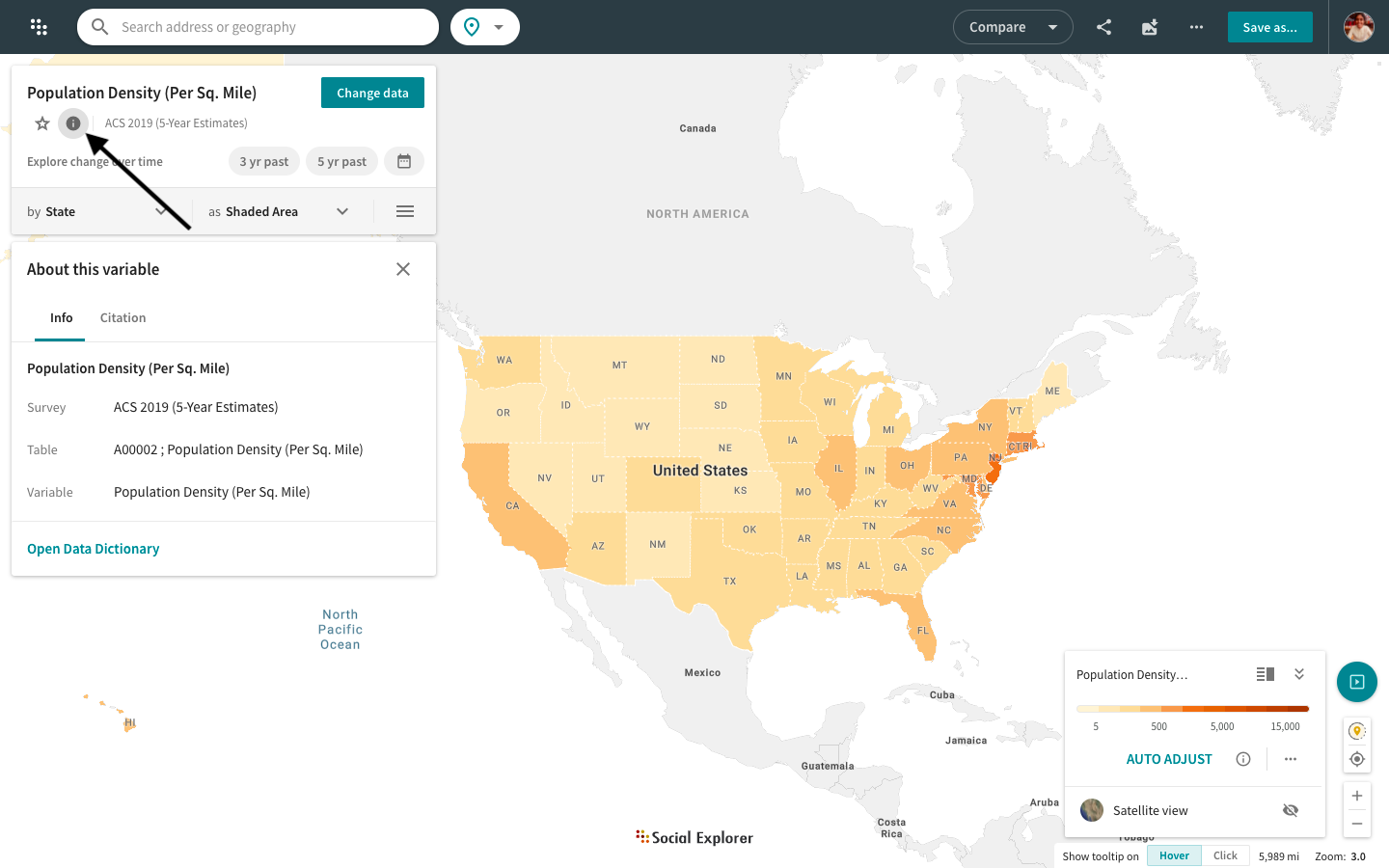
Browse all data dictionary pages
- Head over to the Data Dictionary page.
- Select the survey you're interested in.
Access data dictionary through reports
There are two ways to access the data dictionary through a report you've created.
- Click the name of the variable in the table, or
- Under Sources & Notes, click Data Dictionary.
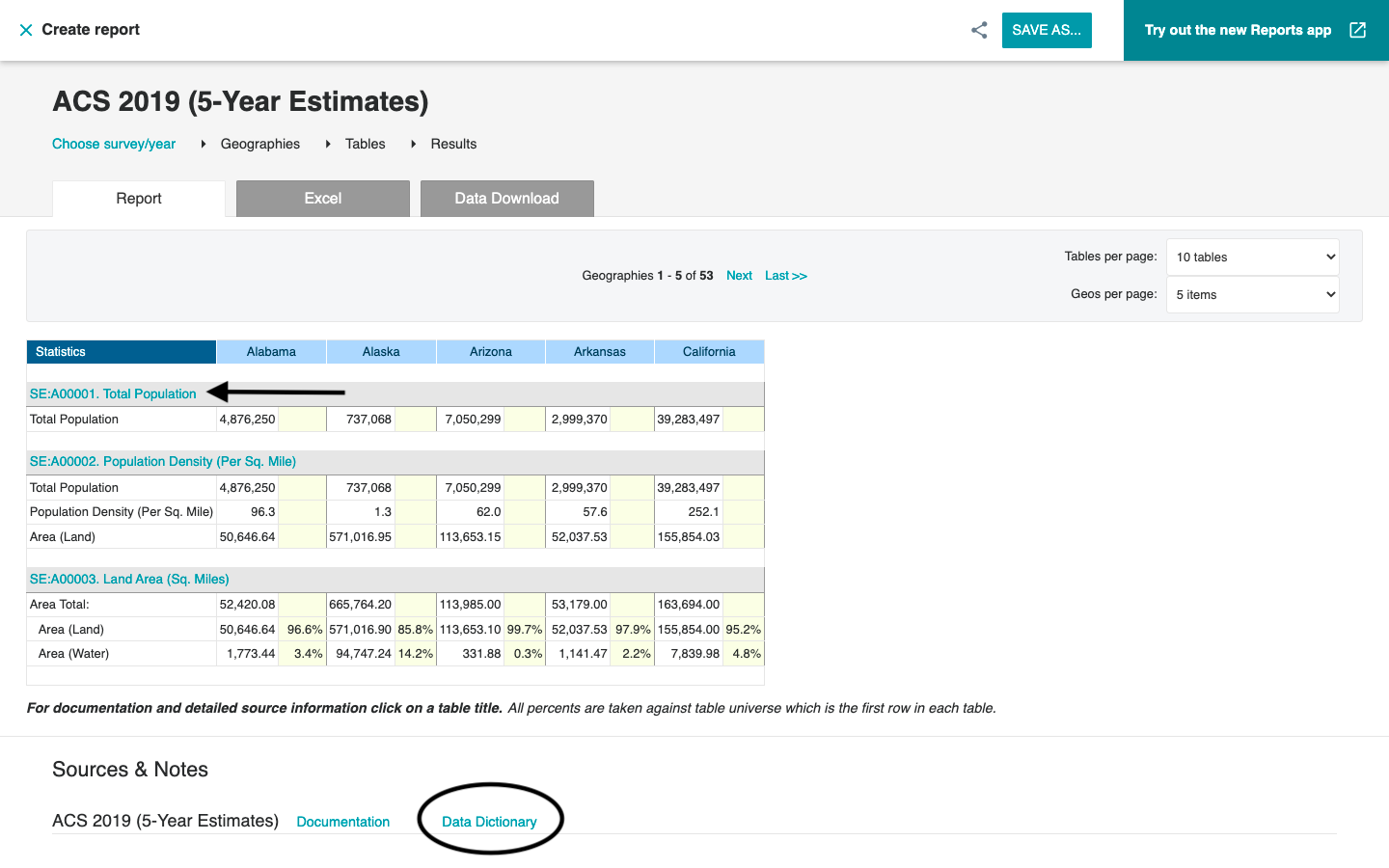
Access data dictionary from the Tables page
- Head over to the Tables page.
- Find and click the survey you're interested in.
- Click More info next to the year for which you want to find out more information.
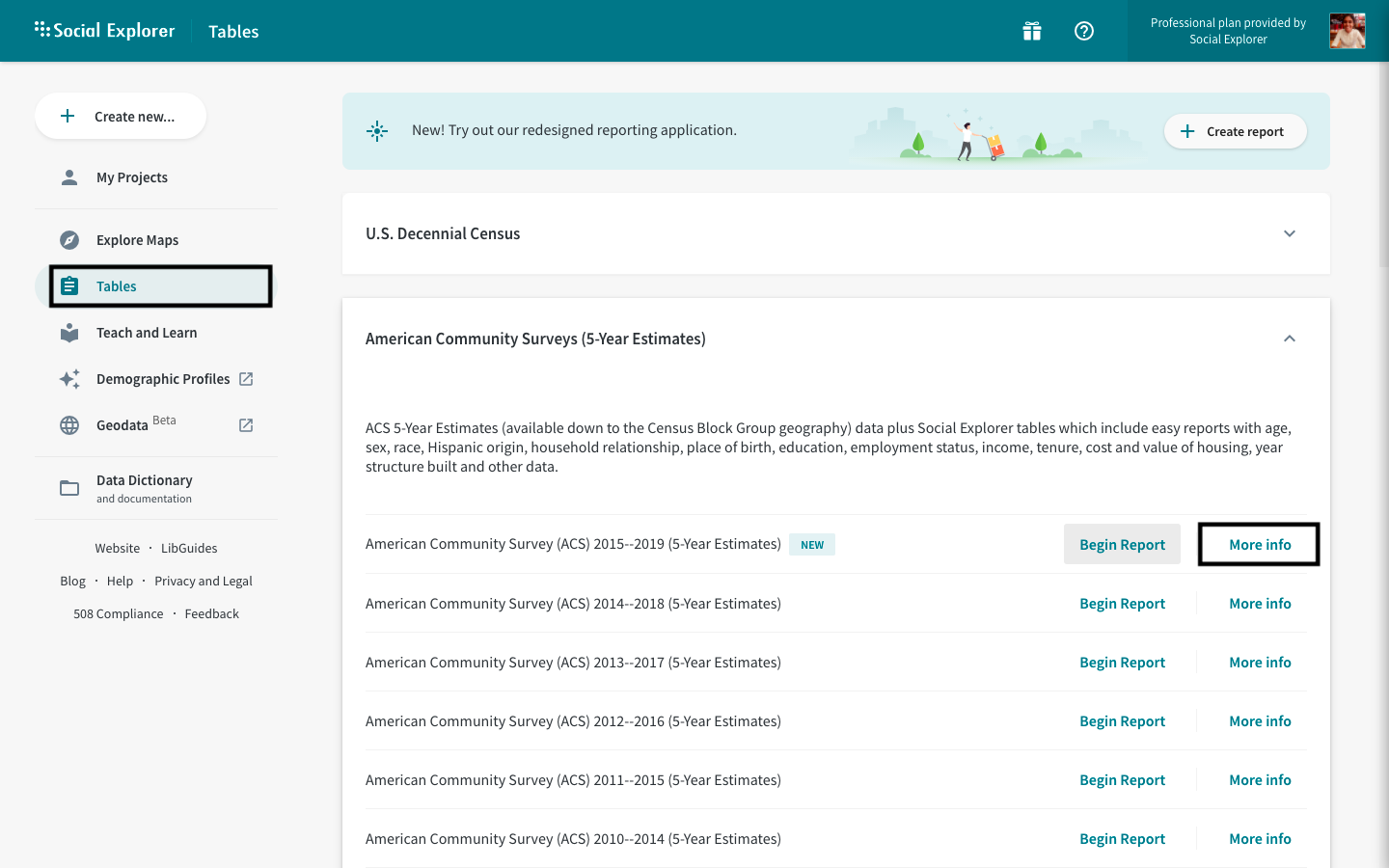
The Data Dictionary provides full documentation for the specified survey, which includes all variables, sources, and technical documentation. You can browse the data dictionary here.