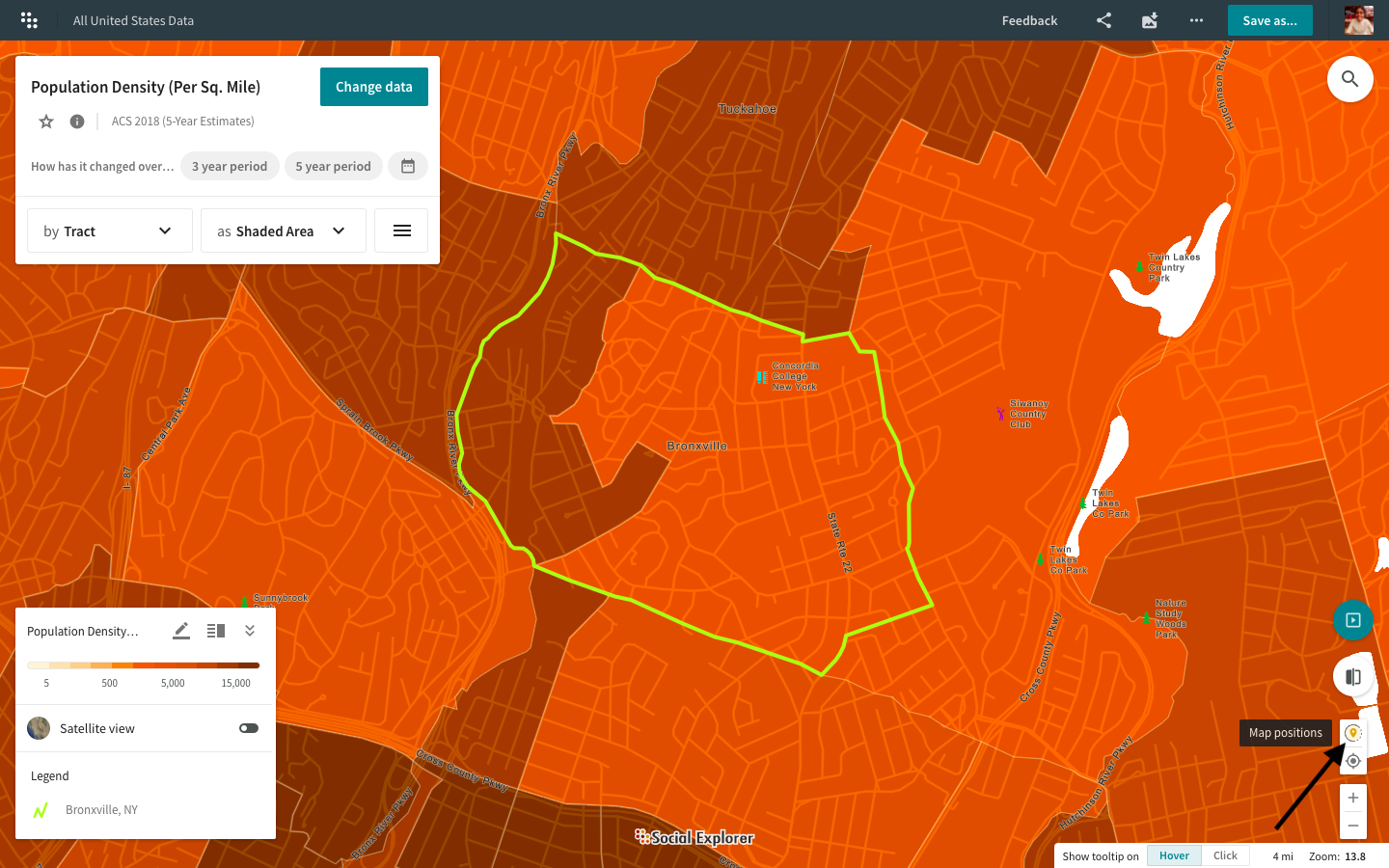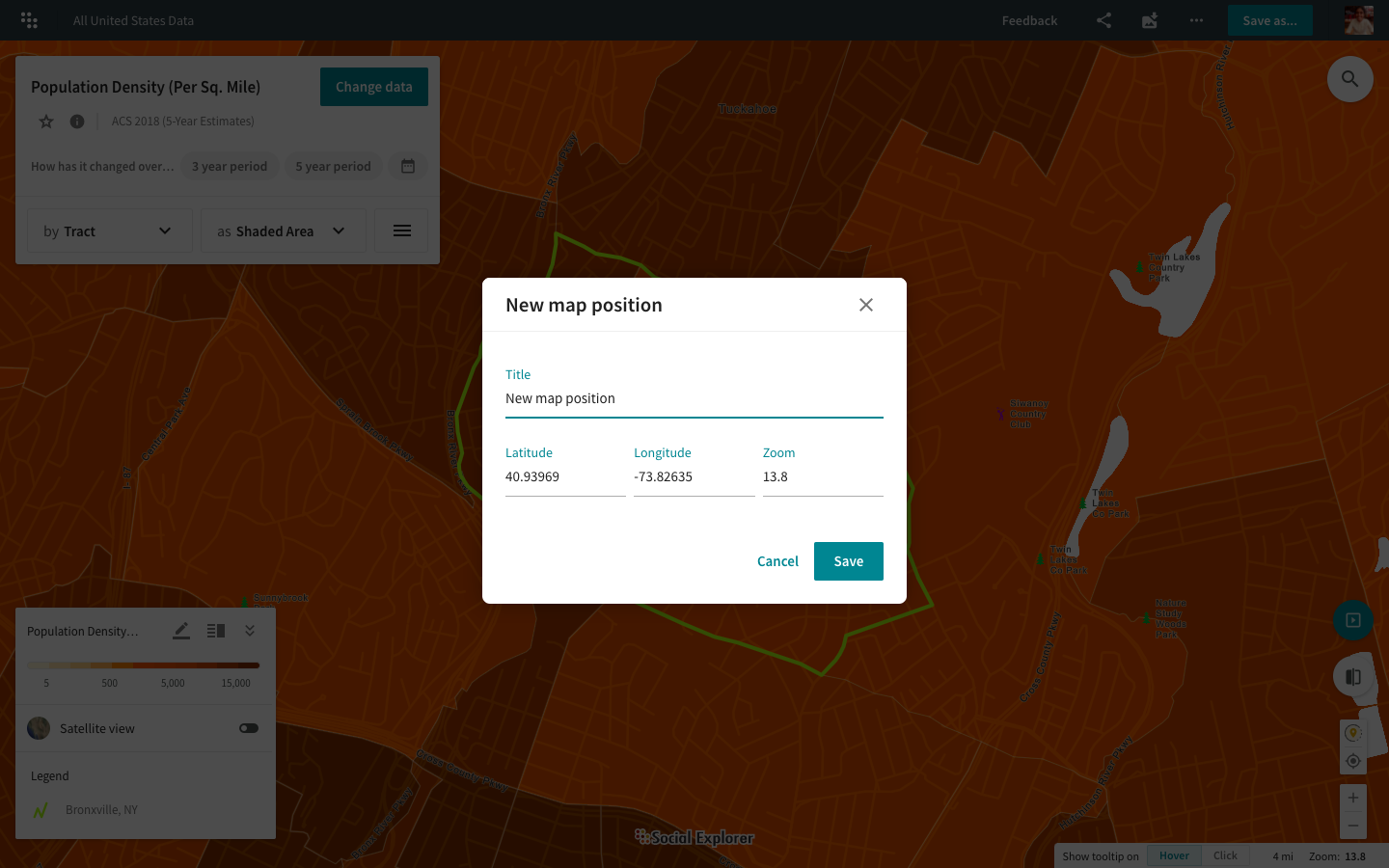Save map positions
Once you have created a map of your interest, you can now save that exact map position for future use. The Save map positions feature allows you to save your demographic areas of interest, return to those areas quickly, and navigate these maps with ease.
Save your map positions
- In the bottom-right corner of your screen, click on the
icon for Map positions.

- Click on Save current map position.

- Add a title to your map position. Set the latitude, longitude, and zoom level for your saved map position.

- Click Save.
You can save up to 20 map positions. Easily browse through your saved map positions to return to your areas of interest at any time. Keep in mind that map views are saved on a user level, allowing you to retrieve your map positions for any project.
Edit or delete map positions
- Click on the
icon for Map positions.
- Click on the edit icon to edit your bookmarked map positions. Or, delete your saved map positions and start afresh.