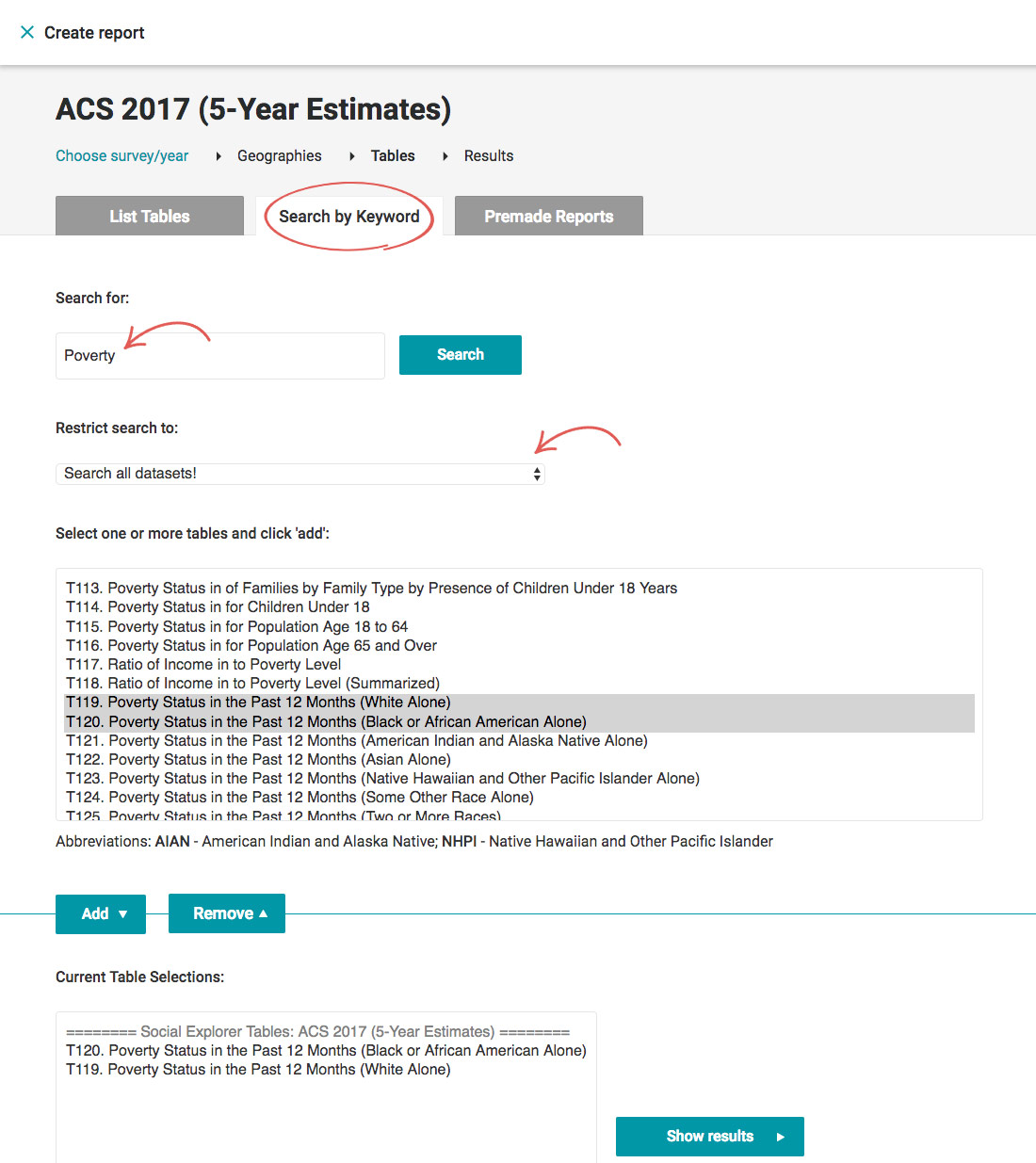Search variables by keyword
Social Explorer allows you to search the survey you selected quickly and easily.
- Head over to the Tables page.
- Select the survey you're interested in.
- Click Begin Report next to the year you want to explore.
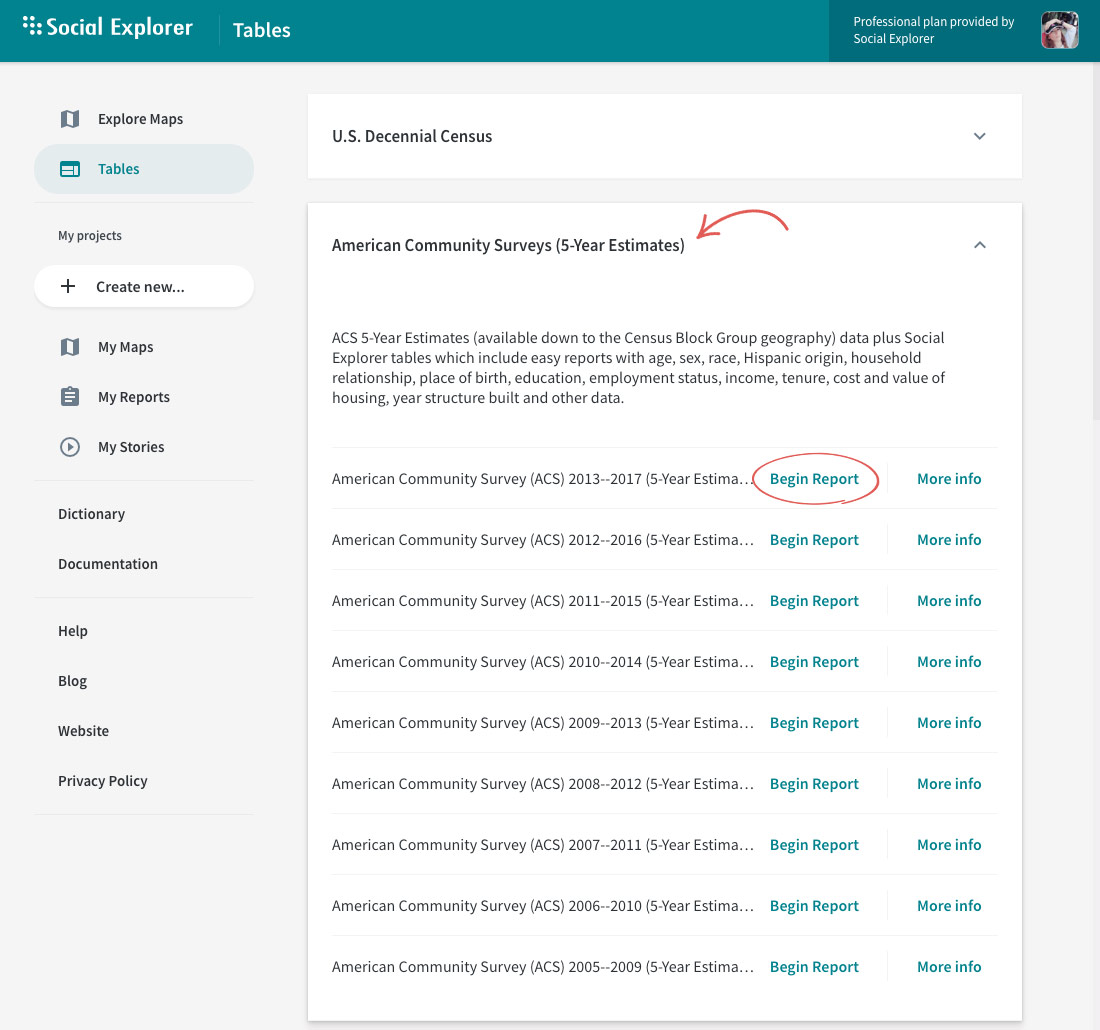
- Select the geography type from the dropdown menu: nation, state, or county.
- Select one or more geographic areas and click Add.
You can repeat steps 4 and 5 as many times as necessary until you have selected all the geographies you're interested in. You can add a mixture of geography types (such as nation, county, and census tract), all in a single report.
- Click Proceed to Tables.
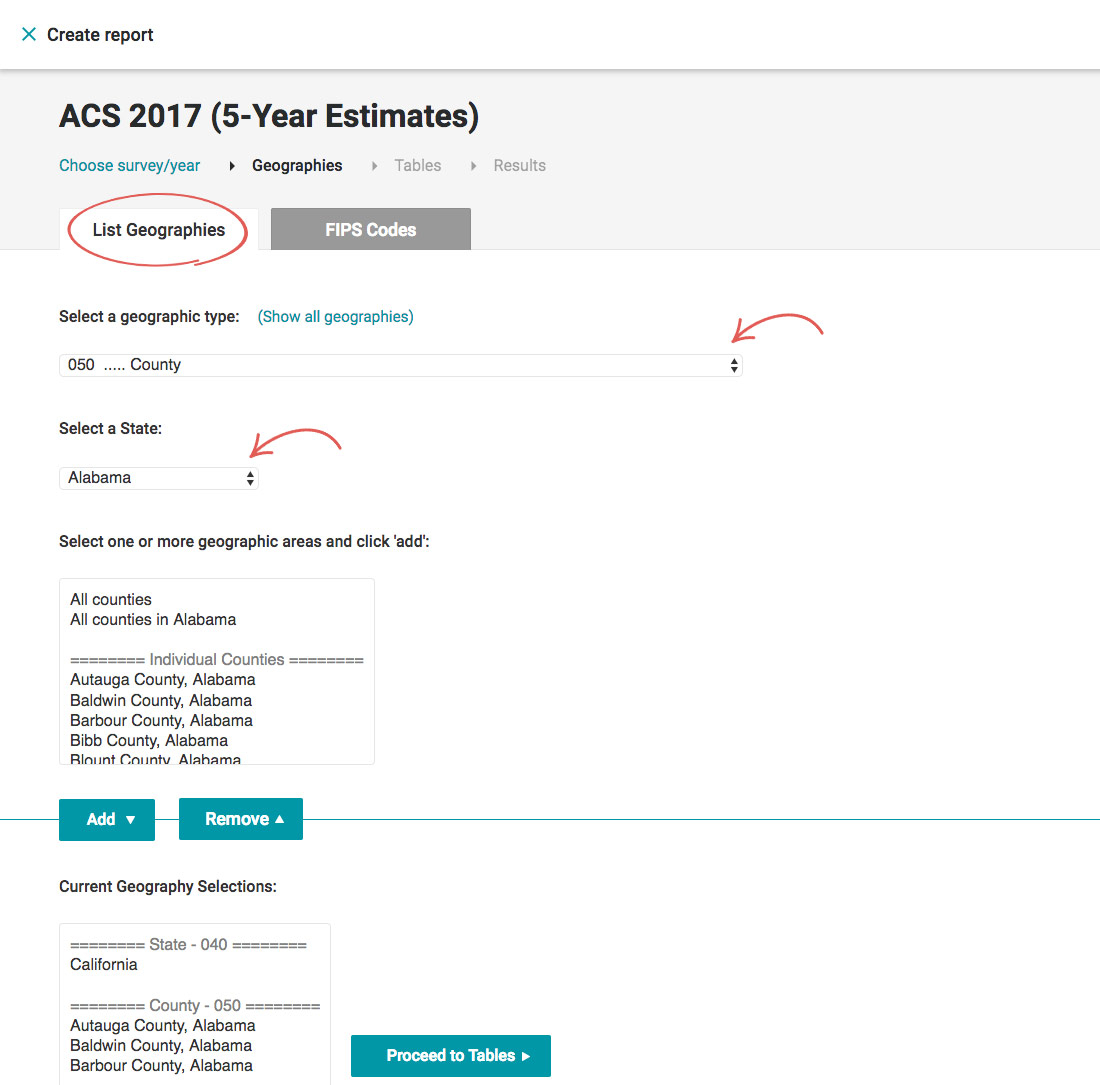
- Click Search by Keyword.
- Enter the keyword and click Search.
You can enter multiple table codes at once, and they will all be displayed in the results, allowing you to add them all in one click. Social Explorer searches all datasets by default, but you can restrict your search to a particular dataset by selecting a dataset from the Restrict search to dropdown.
- Select one or more tables from the results field and click Add.
- Click Show results.